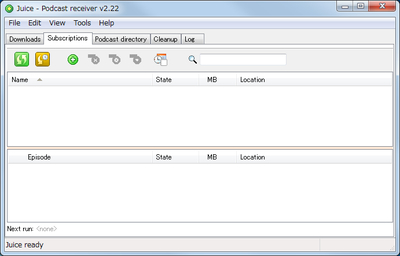
Juice Portable は、Podcast レシーバー ソフトウェアで、RSS フィードで配信される番組情報を取得して、更新があればダウンロードし、ダウンロードした番組(音声ファイル)を再生できるソフトウェア。
ダウンロード
「Juice Portable | PortableApps.com – Portable software for USB, portable and cloud drives」から「JuicePortable_2.22.paf.exe」をダウンロードする。
スポンサードリンク
※Windows7 64bit で試用した
ファイルの展開

ダウンロードした「JuicePortable_2.22.paf.exe」を実行する。
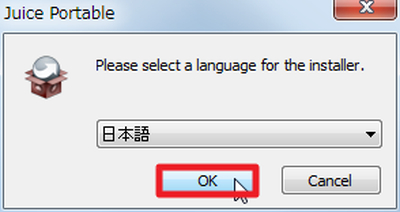
「日本語」を選択して「OK」をクリックする。
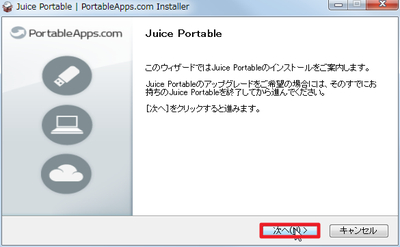
「次へ」をクリックする。
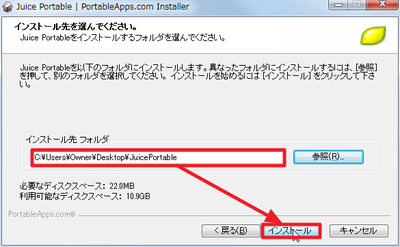
ファイルの解凍先を指定して「インストール」をクリックする。
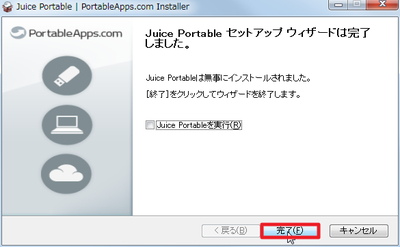
「完了」をクリックする。
使い方
起動のしかた
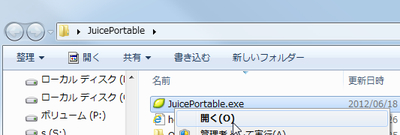
「JuicePortable.exe」を実行する。
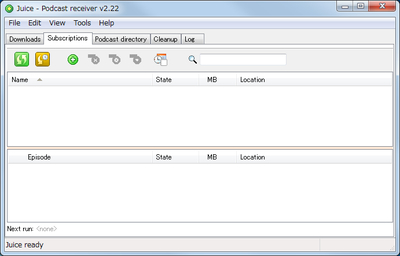
起動したところ。
日本語化
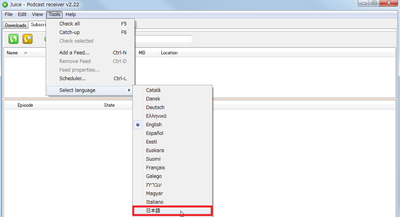
「Tools - Select Languages - 日本語」を選択する。
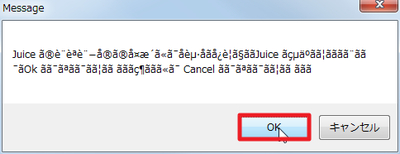
「OK」をクリックする。
# 嫌な予感・・
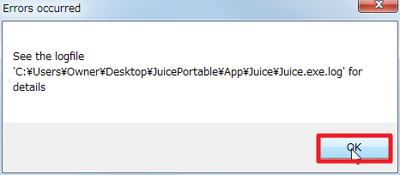
「OK」をクリックする。
# さらに嫌な予感・・

再起動すると文字化けしてしまっている。といっても、後のバージョンで修正されるだろうし、基本的にダウンロードするURL を指定してダウンロードし、ダウンロードしたファイルを再生することが、想定する主な使用方法なので、英語のままでも特に問題はないだろう。同手順で「English」に戻す。
フィードの追加
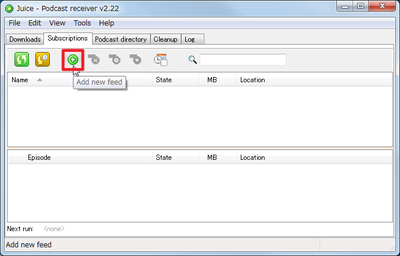
「Add new feed」をクリックしてフィードを追加する。
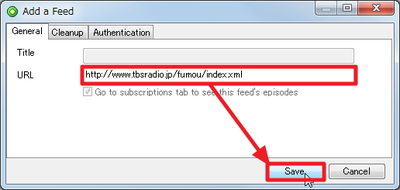
「URL」にフィードURL を入力して、「Save」をクリックする。
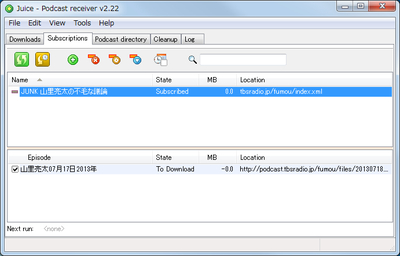
追加されたところ。
新着Podcastの確認
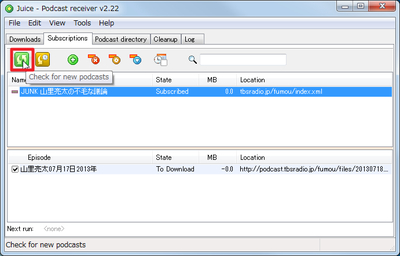
「Click for new podcasts」をクリックして新着を確認する。
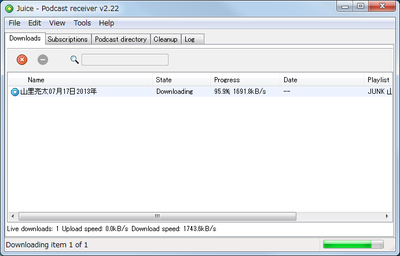
新着が見つかるとダウンロードが開始される。
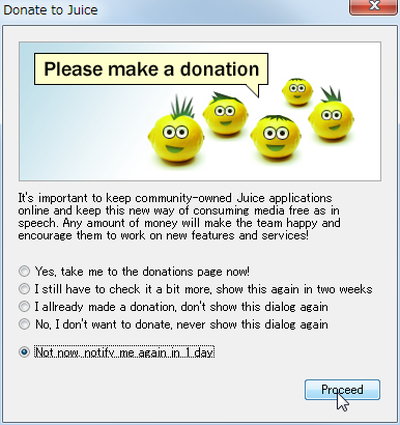
寄付に関する画面が表示されたら、いずれかを選択してProceed をクリックする。
エピソードの再生
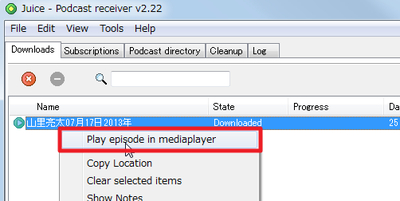
Play episode in mediaplayer をクリックしてエピソードを再生する。
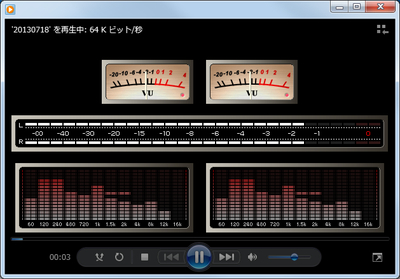
再生されているところ。
ダウンロード ファイルの確認
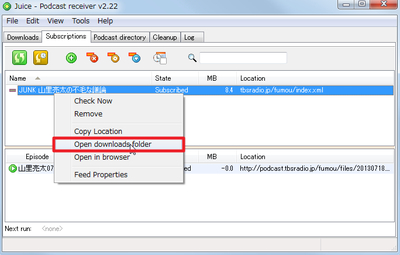
「Open downloads folder」をクリックすると、ダウンロードした音声ファイルを確認できる。
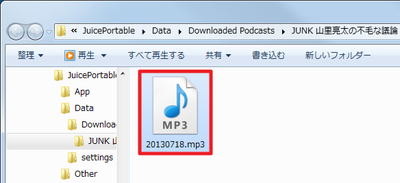
ダウンロードしたファイルは、以下の階層に保存されるようだ。
JuicePortable\Data\Downloaded Podcasts\番組名\音声ファイル
スポンサードリンク
コメント