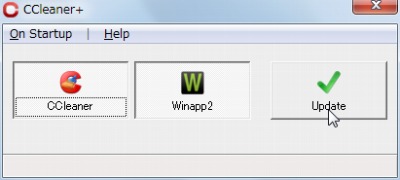
CCleaner は便利なメンテナンスツールで、ポータブル版もあるのだが、オンラインでアップデートが確認された時に案内されるウェブサイトからダウンロードできるのは、インストール版だ(たぶん)。また、CCleaner を拡張する設定ファイルをダウンロードする CCEnhancer もある。
便利なのだが管理が面倒に感じていたところ、CCleaner+ を知った。
「CCleaner+」 は、ポータブル版 「CCleaner」 のアップデート支援&機能拡張 ツールです。(「ポータブル版CCleaner のアップデートを支援&機能も拡張してくれるソフト 「CCleaner+」 – フリーソフト・無料ソフトの番外編」より引用)
ダウンロード
「Downloads – ccleanerplus – CCleaner & Winapp2 updater – Google Project Hosting」から「CCleaner+.exe」をダウンロードする。
スポンサードリンク
※Windows7 SP1 で試用した
使い方
起動のしかた
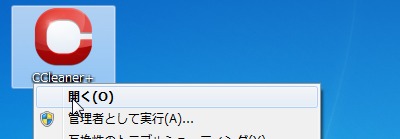
ダウンロードした「CCleaner+.exe」を実行する。(CCleaner も含めてダウンロードしてくれるから、「CCleaner+.exe」だけ持っていればいつでも最新&拡張ファイルをダウンロードしてくれるようだ)
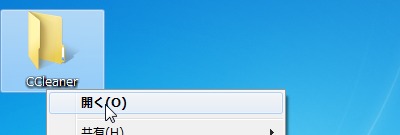
するとCCleaner というフォルダが作成された。
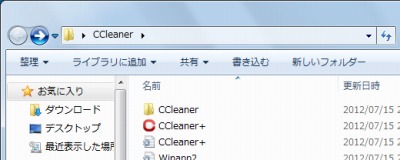
この中にある「CCleaner+.exe」を実行する。
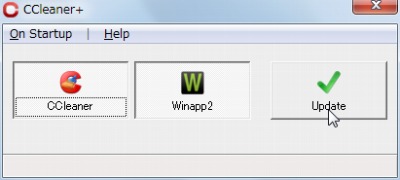
起動したところ。
使い方
初期状態でCCleaner とWinapp2 が選択されて(凹んで)いる。
Update をクリックする。
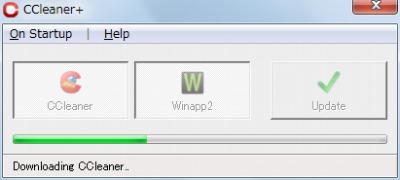
ダウンロードや解凍を全自動で行なってくれる。
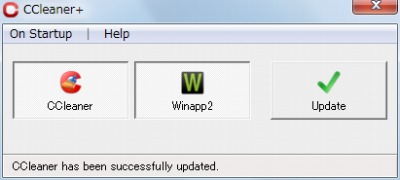
アップデートが完了したところ。
確認
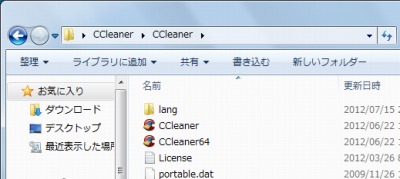
CCleaner 本体や拡張ファイルがダウンロードされている。
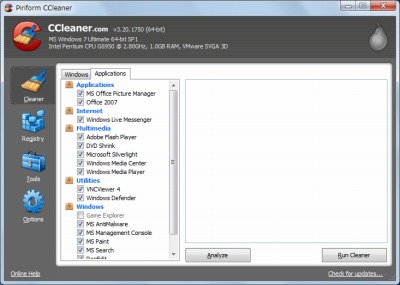
起動もアップデートも問題なかった。
ただ、うろ覚えではあるが、試用した限りで、CCleaner 本体と同一階層で実行した際に、そのフォルダにファイルがダウンロード&解凍されることもあれば、さらにCCleaner フォルダが作成され、その中に展開されることもあった。
スポンサードリンク
コメント