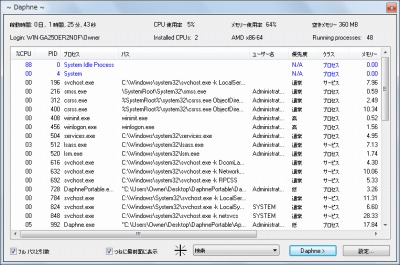
Daphne はプロセスエクスプローラ。
実行中のプロセスを一覧表示せさたり、Kill したりできる。
ダウンロード
「Daphne Portable | PortableApps.com – Portable software for USB, portable and cloud drives」から「DaphnePortable_1.49.paf.exe」をダウンロードする。
スポンサードリンク
※Windows7 SP1 64bit で試用した
「PortableApps.com Platform」を使う方法もオススメします。
ファイルの展開
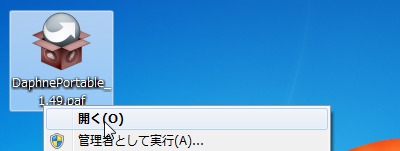
ダウンロードした「DaphnePortable_1.49.paf.exe」を実行して、ファイルの解凍を開始する。
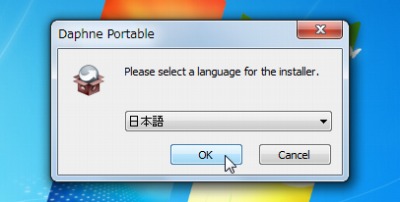
「日本語」を選択してOK をクリックする。
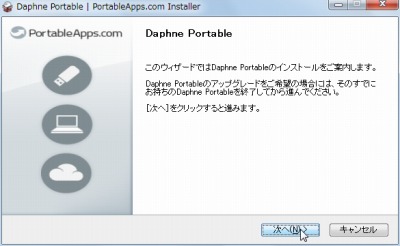
「次へ」をクリックする。
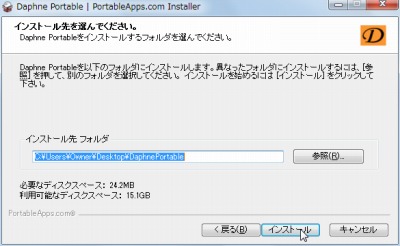
ファイルの解凍先を指定して「インストール」をクリックする。
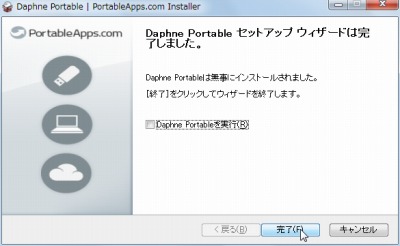
「完了」をクリックする。
使い方
起動のしかた
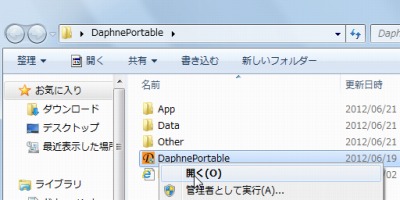
「DaphnePortable.exe」を実行する。
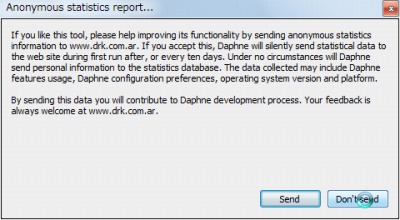
匿名でのレポートを送信するか聞かれているようだ。
今回はDon’t send (送信しない)を選択した。
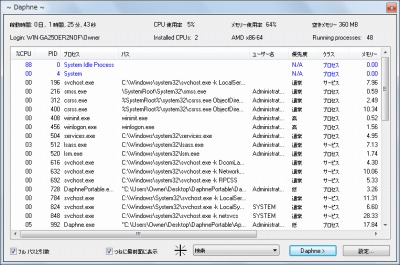
起動したところ。
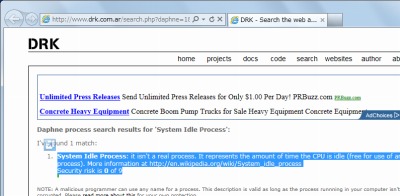
プロセスを一覧表示させたりKill する以外に、プロセスを右クリックしてセキュリティーに関する情報などを表示させることもできる。

そのほか、CPU 使用率なども表示できる。
スポンサードリンク
コメント