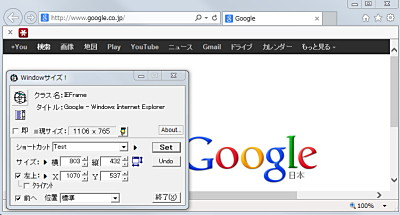
「Windowサイズ!」は、指定したウィンドウのサイズや位置を変更できるソフトウェア。
ソフトや作業状態にあわせてショートカットを作成しておき、ウィンドウの位置やサイズを即座に変更すれば、いちいち手動で調整する必要もない。
とてもおかしな使い方の例としては、デュアルモニタ環境で、メインディスプレイから電源が投入されていないサブディスプレイの任意の位置に指定したウィンドウを移動する事もできる。需要があるかや同じような使用方法をしている人がいるかどうかは知らないが・・。
ダウンロード
「オンラインソフトの間」から「wsize174.lzh」をダウンロードする。
スポンサードリンク
※Windows7 64bit で試用した
ファイルの展開

ダウンロードした「wsize174.lzh」を解凍する。
使い方
起動のしかた
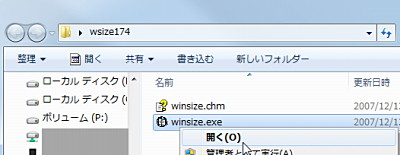
「winsize.exe」を実行する。
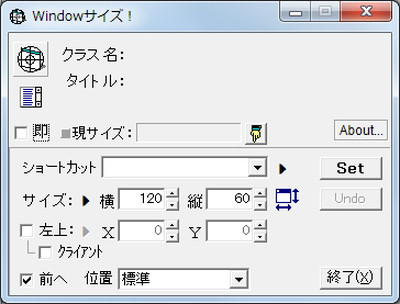
起動したところ。
位置やサイズの設定を追加
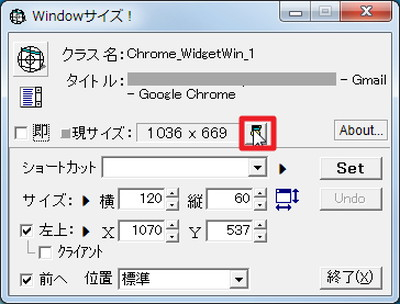
今現在、あるウィンドウを開いているとして、そこがいつも使う位置やサイズなら、上の画像の赤枠内のボタンをクリックして、「現サイズ」を「サイズ」欄にコピーする。
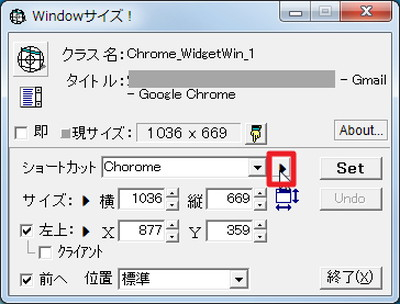
続いて「ショートカット名」を設定して右側の▼ボタンをクリック-

「追加」をクリックする。
追加されたか確認
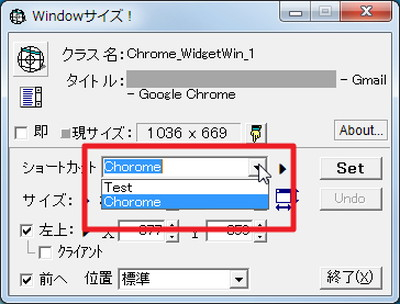
ショートカット名の「▼」をクリックして、登録されたかを確認しておく。
位置やサイズの設定を適用
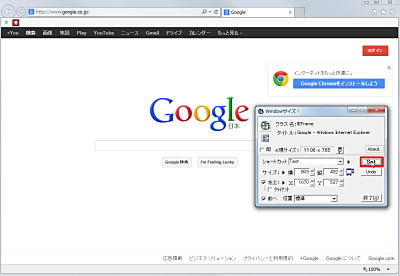
Internet Explorer のウィンドウがあるとして、これをターゲットに設定、予め設定しておいたショートカットを選択して「Set」をクリックすると-
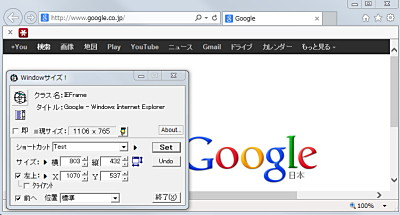
瞬時にターゲット(Internet Explorer)の位置やサイズが変更された。
スポンサードリンク
コメント